Builderパターンは、オブジェクトの生成と表現を分離するデザインパターンの一つです。これにより、異なる方法でオブジェクトを作成することができ、同じコードで異なるオブジェクトを作成できるようになります。Builderパターンは、FlutterのWidgetの構築によく使われています。
例えば、以下のようなウィジェットを考えてみましょう。
class MyButton extends StatelessWidget {
final String text;
final Color color;
final double width;
final double height;
const MyButton({Key? key, required this.text, this.color = Colors.blue, this.width = 100, this.height = 50}) : super(key: key);
@override
Widget build(BuildContext context) {
return SizedBox(
width: width,
height: height,
child: ElevatedButton(
onPressed: () {},
style: ElevatedButton.styleFrom(primary: color),
child: Text(text),
),
);
}
}
このウィジェットは、文字列と背景色、幅、高さを受け取って、ボタンを表示します。しかし、このウィジェットのパラメータが多くなる場合や、異なるビューを持つ同じパラメータの異なるオブジェクトを作成する必要がある場合、コードは複雑になる可能性があります。
ここで、Builderパターンを使用すると、異なる方法でMyButtonオブジェクトを構築できます。例えば、以下のようにビルダークラスを定義することができます。
class MyButtonBuilder {
String text = '';
Color color = Colors.blue;
double width = 100;
double height = 50;
MyButtonBuilder setText(String text) {
this.text = text;
return this;
}
MyButtonBuilder setColor(Color color) {
this.color = color;
return this;
}
MyButtonBuilder setWidth(double width) {
this.width = width;
return this;
}
MyButtonBuilder setHeight(double height) {
this.height = height;
return this;
}
MyButton build() {
return MyButton(text: text, color: color, width: width, height: height);
}
}
このビルダークラスは、MyButtonオブジェクトを作成するためのパラメータを設定するためのメソッドを提供します。これにより、異なるパラメータで同じオブジェクトを作成できるようになります。
例えば、以下のようにして、2つの異なるMyButtonオブジェクトを作成することができます。
final myButton1 = MyButtonBuilder()
.setText('Button 1')
.setColor(Colors.green)
.setWidth(150)
.setHeight(70)
.build
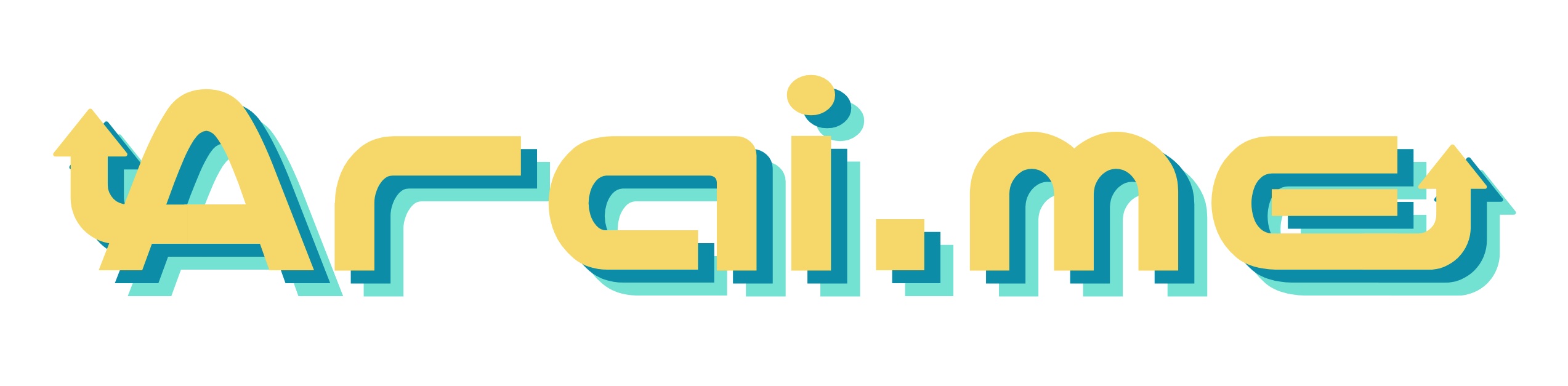



コメント